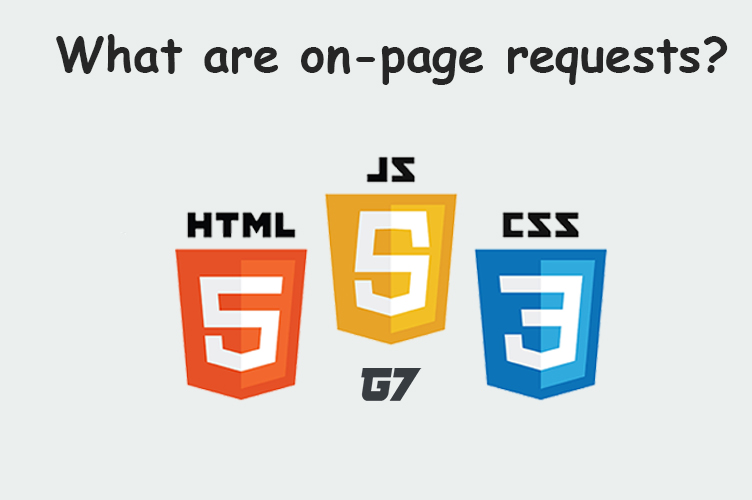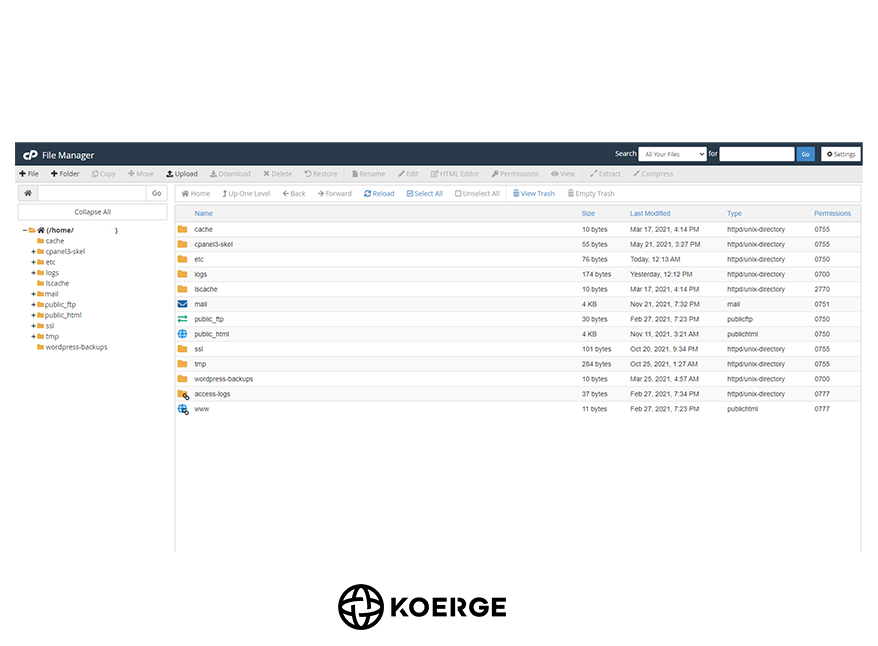
cPanel’s File Manager is a tool used to manage your website’s files directly from cPanel. What makes this tool so useful is the fact that it allows you to access your files without needing to connect via FTP (file transfer protocol). Using this tool you can create, upload, modify or delete files.
Here is a step by step process on how to access the file manager in cPanel and use it
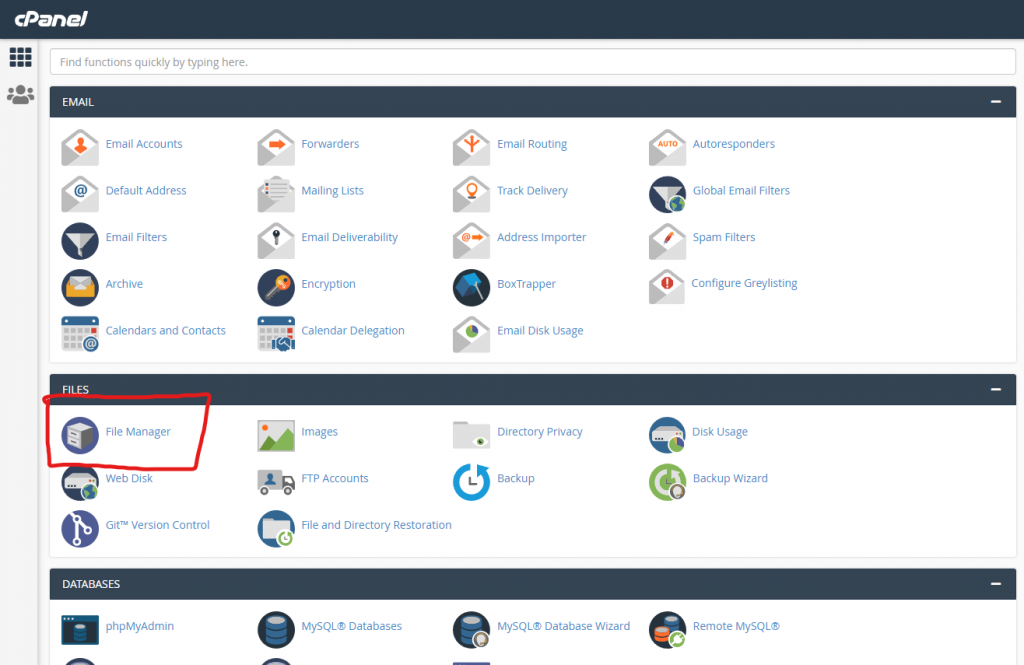
- Log in to your cPanel
- Use the search at the top to find ‘File Manager’ or scroll down and click on ‘File manager’.
- This will open the File Manager, within this section you will be able to see a list of all your main folders. This is usually displayed in a hierarchical list. It is often likened to the file manager used in the Windows Operating system.
- When you open File Manager, on the top right corner you will be able to click on the settings icon and see some of the settings such as ‘Show Hidden Files (dotfiles)’
- When you make any changes to the settings click on the save button if you have made any changes.
- The tools you need are displayed within the tool bar ribbon at the top of the File Manager page. These options will allow you to add new files, folders, copy files, move files, upload files, delete files, restore files, rename files, edit files, edit HTML, change permission for a file, extract compresses files.
- The easiest way to make changes to an folder or file that already exists, is to locate it in File Manager and then click on it so that it is highlighted in blue.
Using the File Manager you can use any of the tools to carry out any action.