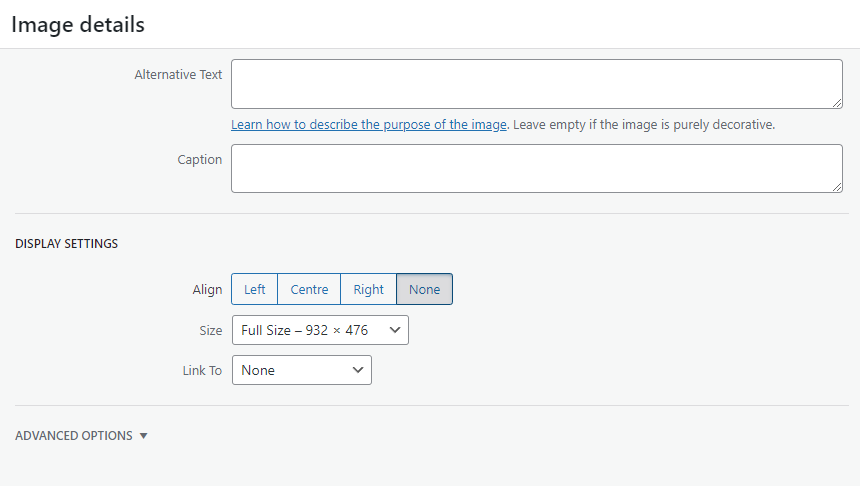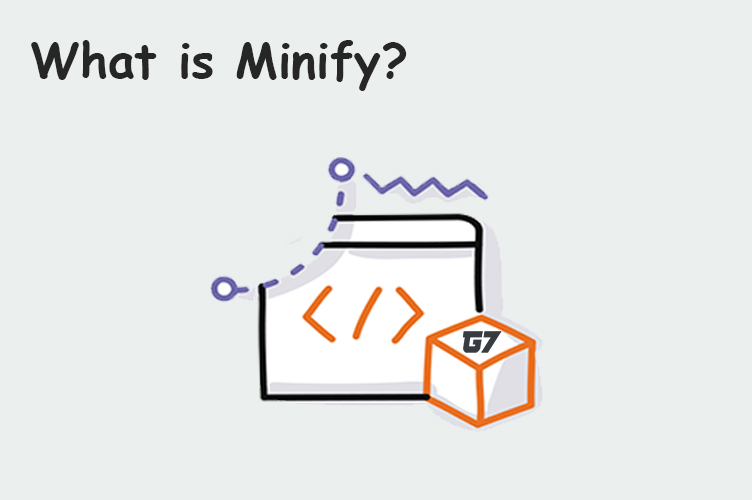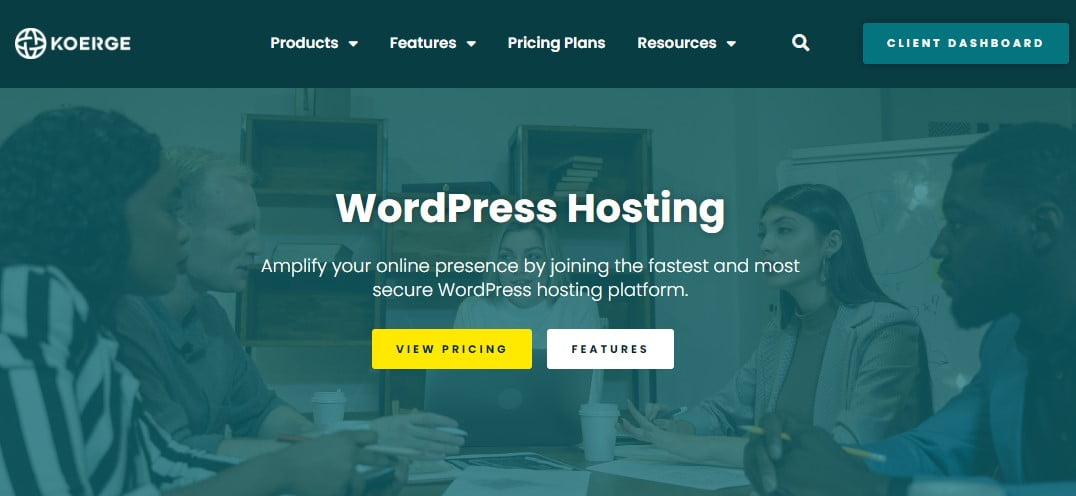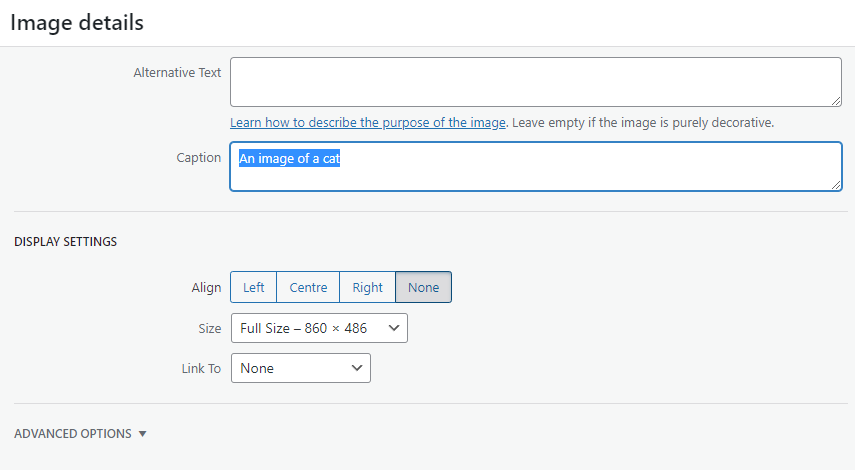
If you want to remove an image caption on your WordPress site, there are a few easy steps you can follow. In this blog post, we’ll show you how to remove an image caption in WordPress, and explain why you might want to do this. Read on to learn more!
Table of contents
Login to your WordPress admin dashboard
Logging in to your WordPress account is a simple process that can help take your online presence and website development to the next level.
With access to a rich collection of themes, plugins, and even support from a knowledgeable community, you’ll have everything you need to enhance or build a strong digital presence. And it all begins with simply logging into your WordPress admin dashboard.
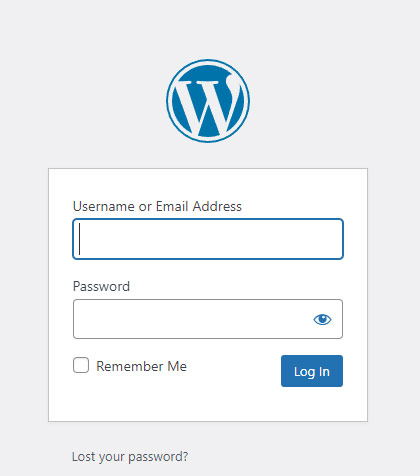
If you are using WordPress.com you’ll find the login page on the WordPress.com homepage, and once you put in your unique username and password, you’re off to discover new potentials with WordPress. However, if you are logging in on a custom WordPress install, you can access the admin dashboard by adding ‘/wp-admin/ to your domain URL. For example https://example.com/wp-admin/.
Go to the post or page where you want to remove the image caption
Having an image caption on a post or page can help provide additional context and convey a message, but there are also times when you may want to remove the caption altogether.
If that’s the case, navigating to the post or page where the image is located will make it easy for you to manage the caption settings. Once you’re there, you’ll have the option to delete any captions associated with your images so that the post or page looks clean and professional. With just a few clicks, you’ll be able to update your posts and pages without any stress or hassle.
In the Caption field, delete the text and save your changes
When editing a document in a word processing program, it is important to remember to go back and remove any unnecessary details.
Deleting the text in the Caption field is an easy way to make sure that you haven’t left any unnecessary information behind. When removing text from the Caption field, make sure to save your changes so they are permanent.
Doing this ensures that your document remains as concise and clear as possible, and makes sure that no mistakes have been made that could interfere with the quality of your final product.
That’s it! The image caption will now be removed from your post or page
It’s true, the image caption is no longer part of your post or page. This means that you won’t be able to change, add or delete the text associated with any images you have used. But fear not! You can still customise the way your images appear on your post or page by using the options available in a variety of formats, such as spacing and layout.
That way you can make sure that everything looks exactly how you want it and gives your content an even more professional look.
Now that you know how to remove image captions in WordPress, give it a try on one of your posts or pages. Let us know in the comments if you have any questions or run into any problems. And be sure to check out our other WordPress tutorials for more tips and tricks!